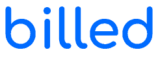Clients are the ones who buy your products and services against any value. You must keep a record of your client’s information to facilitate your business transactions.
You can view any client’s information and relevant transaction history with a few clicks. Here are some points that will explain further:
How to Create Clients?
You can create new clients in the following ways:
- Click on the “dashboard” from the left menu, then press the “new” button at the top-right corner of the screen and select the “client” option.
- Click on “clients” from the left menu, then press the “Create client” button at the top-right corner of the screen.
- While creating or editing an invoice, click on the “select client” option and add the new client’s details. This new client will be added to the clients’ section.
These actions will take you to the “new client” page. Here, you can add the following details about the new client:
- Enter the full name of your client or a particular company.
- Click on the “email address” and enter your client’s email address.
- Enter the phone number by clicking on the “phone number” option.
- The next option is “contact Number,” which can be used to enter another number.
- You can use the “fax” blank to add a fax number.
- Two address lines are given to add personal or business addresses.
- Click the “submit” button to save the new client’s information.
Client’s Profile
Click on “clients” from the left menu. It will take you to the clients’ section. Use the search bar to search the clients by their names. You can view any client’s profile by clicking on any particular client.
You can also view the invoices, estimates, expenses, and projects that belong to a particular client while viewing the client’s profile.
Edit Client’s Profile
While viewing any client, click on the “edit” button at the top-right corner. You can add or edit any information to update any client’s profile.
Delete Client’s Profile
Click the three dots in front of the client’s name in the client section. It will show you the “edit” and “delete” options. Select the delete option to delete the client’s data from the record.
Additional Options
While viewing a client, click the “Create New” button at the top-right corner and select the relevant option. It will let you make new invoices, expenses, estimates, and projects for that client.
Outstanding Revenue
You can view the outstanding revenue section while viewing a client’s profile. There you can directly view the following details related to a particular client’s transaction history:
- Draft Invoices: See the total balance of a client’s all invoices while viewing the client’s profile.
- Overdue Invoices: Total balance of all the overdue invoices of a particular client is shown under the outstanding revenue section.
- Unbilled Expense: The outstanding revenue section shows the total unbilled expenses of the particular client.
- Projects: See the total projects that belong to a client while viewing the client’s profile.
Below the outstanding revenue section, you will find another area that contains all the data that belongs to a particular client. It includes the following subsections:
- Invoices: You can see all the active invoices that belong to a specific client. You can also click on the invoice to view the details.
- Estimates: Here, you can see all the estimates that belong to a particular client. You can also click on the estimate to view the details.
- Expenses: The client’s all expenses can be seen under the expenses section. You can also click on the expenses to view the details.
- Projects: Here, you can view the projects that belong to that client.
Sending Reminders
Click on “settings” from the left menu, then select “email templates.” It will take you to the email template settings. Then, you can use the following reminder options to send reminders to your clients:
- Invoice Reminder: You can remind your clients about the outstanding invoices that are not due yet. Click on the “customize” option and write your message here. The template will be saved for future use.
- Late Payment Reminder: You can send reminder emails to your clients when the payment is overdue. Click on the “customize” option to write your text, and eventually click “save” to save the text.
Credit Note
Go to the “settings” from the left menu, then click on “email templates.” It will take you to the email template settings. Here you will find a “credit note” option. Click the “Customize” button in front of the “credit note” to write the text. Finally, click on the “save” button to save the text.