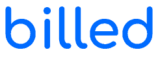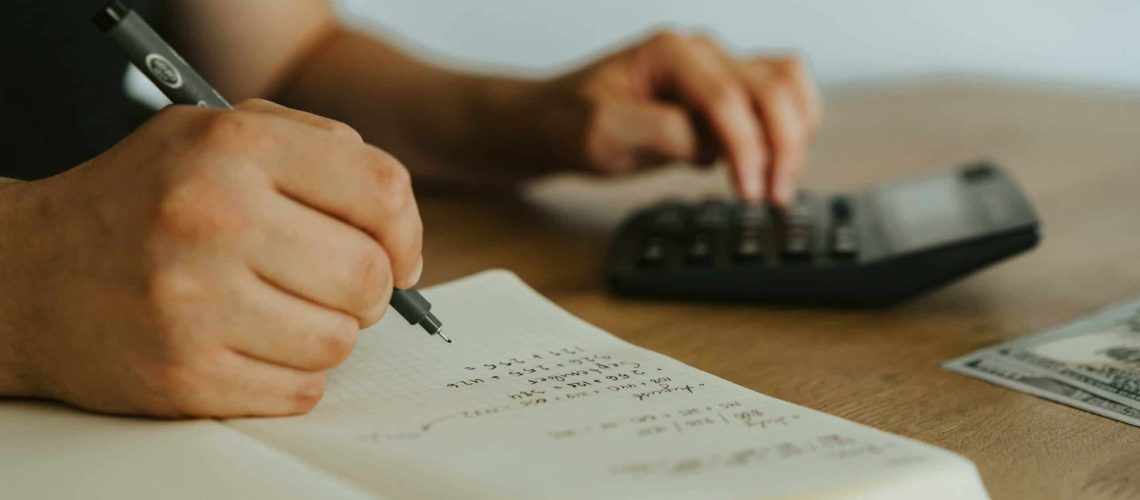Items and services are what we offer to our clients against money. Billed allows us to make a list of our items and services. You can use these items and services to bill your clients. Track the inventory whenever you add an item or service to your invoices.
This article contains the following details about items and services:
- Add New Items and Services
- Edit Items and Services
- Delete Items and Services
Add New Items and Services
Use the following steps to add new items and services:
- Go to “Settings” from the left menu.
- Now select the option “Items and Services.”
- Then, click the “Create New” button from the right side.
- Add the item or service name by clicking on “Item Title.”
- Now write the sale price of an item or service.
- Next, you have to write the purchase price.
- You can also add tax while adding an item or service. This tax will be automatically added to the invoices and estimates where you use this item or service.
- Turn on the “Taxable” option and select an option among “Amount” or “Percentage.”
- Add the amount or percentage of tax.
- Lastly, you can add a description of your items or services. It could be the characteristics of items or services or any additional information.
- Finally, press the “Submit” button at the bottom to save the item details.
Sort By
Items and services can be sorted by title, purchase price, and unit cost.
Edit Items and Services
You can make changes to an existing item or service through the following steps:
- Go to “Settings” from the left menu.
- Click on the “Items & Services.”
- Now click on the three dots in front of the concerned item.
- Click on the “Edit” option.
- Make required changes to the item.
- Finally, press the “Update” button and the bottom to save the new information.
Delete Items and Services
Delete an item or service through the following steps:
- Go to “Settings” from the left menu.
- Click on the “Items & Services.”
- Now click on the three dots in front of the concerned item.
- Click on the “Delete” option to delete an item.