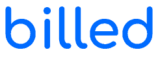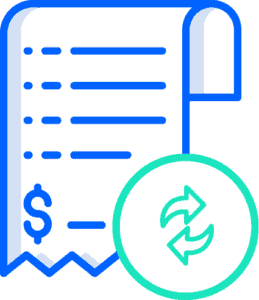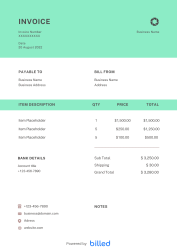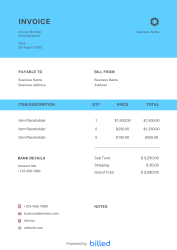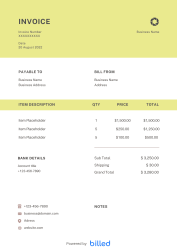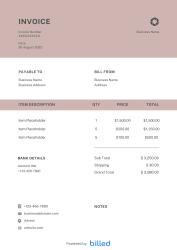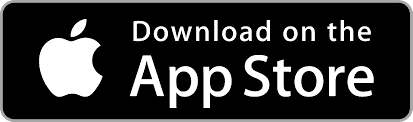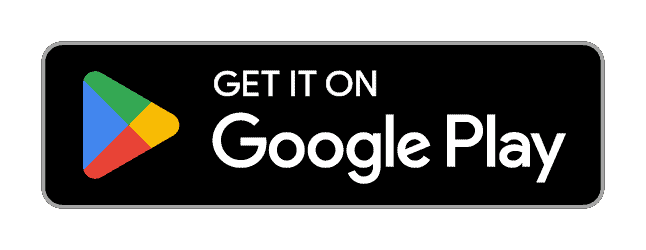Google Sheets Invoice Template
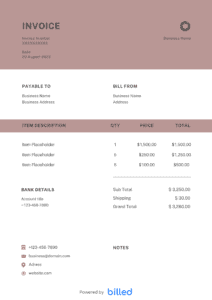
Get a free, professional Google Sheets invoice template for streamlined invoicing. Accept fee-free payments globally. Download now and simplify your billing process today.
Get Your Free Google Sheets Invoice Template
You work hard to earn your living, and after the completion of every task, you deserve to get compensated timely and accurately. To get paid timely and ideally, you need an invoicing process that make your billing process super faster.
Get the high-quality and editable invoice templates from Billed for your business, and start creating professional and detailed invoices for your clients and collecting all your payments immediately in the right way flawlessly.
Our collection of invoice templates are available in different formats like Google Docs, PDF, Excel, Word.
Download the Google Sheets Invoice Template
Invoice With Billed
Accept online payments on your invoices to get paid faster.
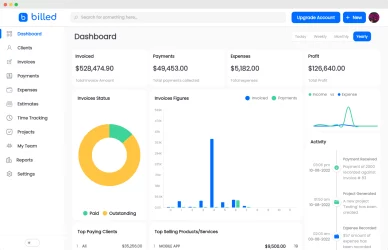
Google Sheets Invoicing for Small Businesses
Google Sheets is a powerful tool that can be utilized effectively for invoicing in small businesses. It provides a simple and customizable platform to create professional-looking invoices without the need for complicated spreadsheets or external software.
By utilizing the features of Google Sheets, you can design your own invoicing system that meets your business requirements. Create column headers such as “Invoice Number,” “Client Name,” “Date,” “Description,” “Quantity,” “Unit Price,” and “Total” to capture all the necessary information for each invoice.
With Google Sheets’ formatting options, you can easily customize the appearance of your invoices. You can apply different font styles, colors, and cell formatting to make them visually appealing and align with your brand identity.
Moreover, Google Sheets allows you to calculate totals automatically by using formulas. By entering the quantity and unit price for each item or service, you can set up formulas to calculate the total amount, saving you time and minimizing errors.
To streamline the process further, you can save your invoice template in Google Drive and make copies for each new invoice. This way, you can maintain a consistent format and easily track and manage your invoicing records.
Additionally, Google Sheets offers the convenience of cloud storage, making it accessible from anywhere and allowing collaboration with team members if necessary. You can also export your invoices to different file formats, such as PDF, to share them with clients via email or print them for physical copies.
What is the difference between an invoice and a receipt?
Meaning:
Invoice:
An invoice is a document sent by the seller to the buyer to request payment.
Receipt:
A receipt is a document sent by the seller to the buyer after the final payment has been made.
Time of Issuance:
Invoice:
Before the payment
Receipt:
After the payment
Importance:
Invoice:
To record the details of the goods sold, but not yet against the payment.
Receipt:
To act as evidence that payment has been made for the goods purchased.
The Details:
Invoice:
Amount, unit price, invoice number, discount, tax, and total maturity.
Receipt:
Amount, unit price, receipt number, discount, taxes, the total amount paid, and payment method.
How to Create the Invoice in Google Sheets?
Simplify your billing process by creating your invoice in Google Sheets? Follow the given instructions below and start sending professional invoices.
Access Google Sheets: Log in to your Google account using your ID and password. Once logged in, you can access Google Sheets.
Download the Billed Google Sheets Invoice Template: Download the free “Google Sheets Invoice Template” from Billed. This template provides a solid foundation for creating your invoices.
Open the Invoice Templates: Open the downloaded invoice template in Google Sheets. You’ll find a clean and organized layout ready for customization.
Name Your Invoice Template: Give your invoice template a name that makes it easily recognizable, such as “Invoice Template – New.” This step ensures you can locate and use the template efficiently.
Customize Your Invoice: Personalize your invoice template to reflect your brand identity. Add your logo, business contact information, and preferred payment methods. This customization helps create a professional and cohesive look for your invoices.
Make Copies for Clients: Make copies for each client once your template is customized. Rename the copies with the client’s name and the invoice date, such as “(Client Name) Invoice – (Date).” This step allows you to maintain organized records for each client.
Fill Out Client Invoices: Open the client-specific invoice and fill in the required information, including client details, services provided, costs, invoice date, payment due date, and payment terms. Be clear and specific in describing the goods or services to ensure everything is clear.
Save and Send Invoices: Send the completed invoice to your client. Google Sheets provides easy-to-use saving options, and you can share the invoice via email or print a physical copy if needed.
To further enhance your invoices, consider the following customization ideas:
Add Your Logo and Branding: Incorporate your business logo and use your brand’s colors and fonts to create a consistent visual identity across your invoices.
Include Company Contact Details: Ensure your clients have all the necessary information to reach you, including your company name, address, phone number, and email.
Customize Fields: Tailor the fields in the template to accurately represent your services. Use descriptive names and descriptions to help clients understand the specifics of each item.
Itemize Pricing: Break down individual services or product costs, providing your clients with a clear breakdown of what they are being billed for.
Specify Payment Terms: Clearly state the payment terms and conditions, including due dates, accepted payment methods, and any late payment penalties or discounts.
Add a Grateful Note: Show your appreciation by including a thank-you message on your invoices, expressing gratitude for your client’s trust and business.
By following these steps and personalizing your invoices, you can create professional-looking invoices in Google Sheets using Billed, giving your small business a polished and organized invoicing system.
How to Send the Invoice from Google Sheets?
Start sending your professional-looking invoice in no time using Google Sheets. Once you customize your invoices for your clients, send them so that you could collect your payment quickly and properly.
Log into your Google account: Access Google Sheets by logging into your Google account using your ID and password.
Locate the client invoice: Find the specific invoice you want to send from your Google Sheets document. Double-check that all the details, including client information, are accurate and up to date.
Click “Share” to open sharing options: In Google Sheets, click on the “Share” button to open the sharing options for the invoice. This allows you to control who can access and view the invoice.
Specify permissions: Within the sharing options, you can specify the invoice’s access level and permissions level. Determine who can view the invoice by adjusting the sharing settings accordingly.
Share the invoice link or enter the client’s email: You have two options to send the invoice. You can either copy the link to the Google Sheets invoice and share it with your client through your preferred communication method or enter your client’s email address in the designated box to send the invoice directly to their inbox.
Save and finish: After setting the permissions and choosing the sharing method, click “Save” to save the changes and click “Done” to complete the process.
Pro-tip:
If you prefer to send the invoice as a PDF, you can easily convert the Google Sheets invoice into a PDF format. Simply save the sheet as a PDF file and download it. You can then easily attach the PDF to an email or print it for physical mailing.
Sending invoices directly from Google Sheets streamlines your invoicing process, making it efficient and convenient for you and your clients. By following these steps, you can ensure that your invoices reach the proper recipients promptly, helping you maintain a healthy cash flow for your business.
Billed understands the unique needs of small business owners, freelancers, and contractors regarding invoicing. With Billed, you can find the perfect invoice template that suits your business, making creating and sending professional invoices even easier.
Some Other Templates
Free Google Sheets Invoice Template: Download Now
With our easy-to-use Google Sheets invoice template, you can easily create professional and detailed invoices to send to your clients. There is no need to hire an accountant anymore in the presence of our professional invoice templates.